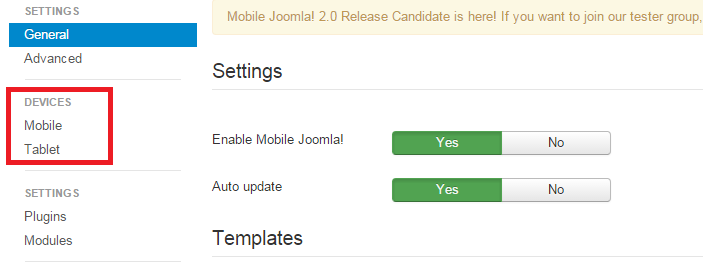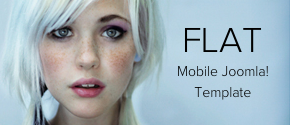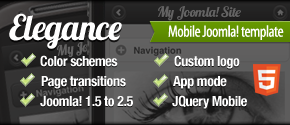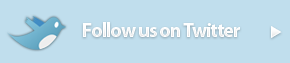Installation
Installing Mobile Joomla!
You do not need to be a Joomla! guru to install and setup Mobile Joomla!. Upload, follow instructions, and you have a mobile web site.
Requirements
The following system components are needed for running all Mobile Joomla! features. If your hosting provider does not provide all of these Mobile Joomla! might not be fully functional or the installation fails.
- Joomla! 1.5+, Joomla! 1.6+, Joomla! 1.7+, Joomla! 2.5+, or Joomla 3.x+
- PHP 5.2-7.3.
- At least 32 MB of memory for running PHP scripts (PHP memory limit).
- PHP gd2 extension (image library for image scaling).
- Possibility to load data over HTTP protocol (allow_url_fopen enabled, etc.); it’s required for Mobile Joomla! updating.
- File creation rights on PHP.
- MySQL 5.0+.
- At least 30 MB of database disk space.
- Advanced Mobile Device Database (AMDD) is default MJ device database used by Mobile-AMDD plugin and it requires about 6 Mb of space in database. This database is maintained by Mobile Joomla! Team and includes most popular mobile devices.
Note: If you find that your hosting environment is not suitable for running Mobile Joomla!, we recommend SiteGround hosting.
Directory Permission
Mobile Joomla! requires following directories to have write access on your PHP hosting.
/administrator/components
/administrator/language/en-GB
/administrator/modules
/cache
/components
/language/en-GB
/media
/modules
/plugins
/plugins/system
/templates
If you get an error like
JFolder::create: Could not create directory
Warning! Failed to move file.
during the installation the write access needs to be set manually.
Installation
First of all, you can follow along our hands-on guide tutorial video for installing Mobile Joomla! for the exact installation steps:
We will follow the below steps to install Mobile Joomla!:
- After downloading the package, we need to go to the administration panel of our Joomla! site.
- Now go to extensions→Extension Manager.

- We will see the extension manager page on our screen.

- We browse and upload the downloaded Mobile Joomla! package.
- Then click the upload & install button. It will take some time to install the package. You should see the following screen upon a successful installation.
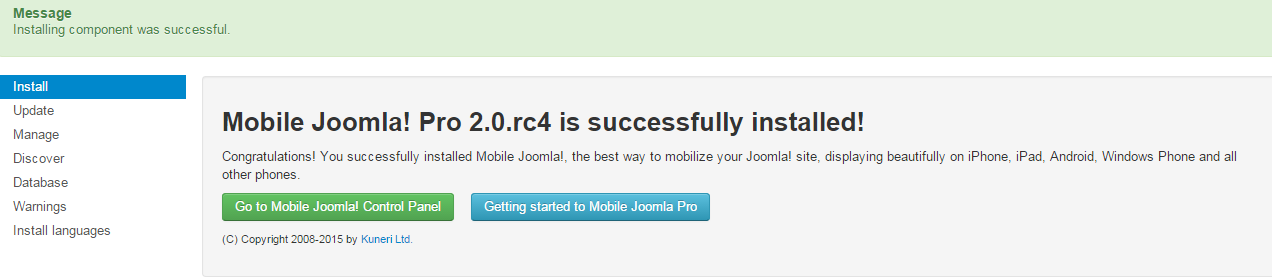
- If your installation fails in this point, most likely your hosting provider is using too old PHP version, does not support all PHP features or PHP does not have enough system resources to perform the installation. Some workarounds are be suggested below.
Error During Install
To understand possible errors sources, let us go through all the steps of installation process.
- Step 1. Joomla! unpacks archive to site’s temporary directory.
- Step 2. Joomla! then copies the unpacked files to the directory administrator/components/com_mobilejoomla and creates corresponding settings in the database. Note that both unpacking and copying take some time, and it may lead to two types of errors:
- PHP’s timeout;
- MySQL’s timeout.
- In the first case max_execution_time parameter in php.ini should be increased or Install from Directory method should be used (it allows to skip first step).
- In the second case, the parameter of MySQL should be increased (Joomla! 3.x reconnects to the database automatically, and for Joomla! 1.5 there is a patch on http://remository.com/downloads/support-files/joomla-1.5/database-interfaces/).
- Step 3. Mobile Joomla! installer starts to work. At first it tries to increase PHP’s timeout and memory limit and prevent Joomla! from die on errors.
- Step 4. Mobile Joomla! installs required extensions in the following order:
- I. Template Mobile_Basic.
- II. Modules: Mobile Menu (mod_mj_menu), Proxy Module (mod_mj_proxymodule), Proxy Position (mod_mj_proxyposition), Select Markup (mod_mj_selectmarkup), Mobile Joomla CPanel Icons (mod_mj_adminicon, Joomla! 1.5-1.7).
- III. System plugin: Mobile Joomla Plugin (the core of Mobile Joomla!).
- IV. Mobile plugins: Quickicon - Mobile Joomla! CPanel Icon, Mobile - Simple, Mobile - Always, Mobile – Domains, Mobile – AMDD.
Install Fails With Blank Screen
In most cases it means that your server is limited in resources and Joomla! has no time or memory to unpack Mobile Joomla! archive (Step 1 or 2 from the above description). The simplest way to find out the reason of the error is to set error reporting: Maximum in Server tab of Global Configuration in Joomla!’s backend and then try to reinstall Mobile Joomla!. In this case, you should get error message instead of a blank page during install. Further actions will depend on the message.
If you still get blank page, you should check your error_log file for info about the error. If your site is located at/some/path/public_html/, then usually error_log is in:
- /some/path/public_html/ (that is in the root of the site)
- /some/path/public_html/administrator/ (Joomla!’s backend directory)
- /some/path/ (one level above the site root)
- /some/path/logs/ (in the special log directory)
In the case of timeout issue the solution is to increase timeout (max_execution_time parameter in php.ini) or to use Install from Directory method (unpack Mobile Joomla! to Joomla!’s tmp directory and do install from the directory).
Content is Not Displayed For Mobile Phones
If you try to open the page in a mobile browser (iPhone/others) the mobile site version does not have content. A possible cause may be that you are using a low end / free hosting which inserts ads on the page. These kinds of hosting plans are not compatible, because they break mobile HTML code.
Gateway Time-out
The gateway did not receive a timely response from the upstream server or application. It may be because php is run in CGI/FastCGI mode with a very short timeout (it is not related to max_execution_time in php.ini) that doesn’t allow Mobile Joomla! installer to finish install procedure. You can ask your hosting provider to increase the timeout limit.
Updating Mobile Joomla! Basic Version
You can update to a new Mobile Joomla! version from your administrative panel via Mobile Joomla! Remote Update feature, or by downloading the new Mobile Joomla! package and installing it manually from the back-end. Do not forget to backup your website before the update.
Updating Mobile Joomla! keeps all your settings. But all Mobile Joomla! files (except favicon.ico, css/custom.css, css/custom_preload.txt, js/custom.js, and js/custom_preload.txt in Mobile_Basic template) will be overwritten, so be careful if you changed them.
Updating Mobile Joomla! Pro & Club
The update process is identical to the standard Mobile Joomla! version. Before updating, please take a backup of your site as a precaution.
Device Types
Mobile Joomla! divides mobile devices into two groups for better flexibility in managing features for each type of devices:
- Mobile: all modern phones, smartphones, etc.
- Tablet: all tablet devices (this mode is supported by Mobile Joomla! Pro).